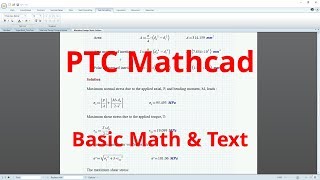Start Parts and Start Assemblies
PTC provides a set of start parts and start assemblies, but those should be regarded as a starting point. If you are using the PTC-supplied model templates as-is, then you are probably not optimized for your product development team’s design process.
What Should Be in Your Model Templates. Start parts and start assemblies should contain the following elements, customized for how your team operates:
Default Datums. These include your Default Datum Planes and Default Coordinate System at a minimum, but you could possibly include additional planes and coordinate systems, as well as axes or even curves. Also, they should be renamed per your preferences. For example, you may want the default datum planes to be named XY, YZ, and XZ.
Units. The default units system is Inch lbm Second, but PTC provides six other unit systems out of the box. You can also define your own custom units system.
Layers. New users are often confused regarding how Layers work. The names of the Layers in the PTC-supplied default templates might contribute to this. I highly recommend minimizing the number of initial layers, and simplifying the names.
Saved Views.
Parameters. You may want to add parameters to assist with part classification, traceability (e.g., name of the model creator), and anything else used in your Bills of Material (BOMs).
Relations.
Combination States for Model-Based Enterprise (MBE).
General Process. In order to customize model templates, perform the following steps:
Create a new part or assembly using your current start part or start assembly.
Modify the existing items and add items as necessary from the list of bullets above.
Save the part or assembly to a network drive or Windchill library where it can be accessed by members of your product development team.
Set config.pro options such as template_solidpart, template_sheetmetalpart, and template_designasm to the path and filename of the appropriate start part or start assembly.
Communicate and Document. Members of your team need to know the benefits of your customized model templates. Be sure to inform your team members what’s in your model templates, and why those objects are in there. Also, make sure this information is available in written format in your team’s design handbook of standards and processes.
Multiple Templates. If necessary, create multiple templates for your organization’s needs. For example, I used to work on unmanned aerial vehicles. We had one set of templates for generic components; the default datum planes were RIGHT, TOP, and FRONT. We had another set of templates for components that were related to the aircraft coordinate system. Their default datum planes were named STA (for station), WL (for waterline), and BL (for butt line). You may need different templates for parts depending on the manufacturing process, such as machined versus injection molded versus 3D printed. Or you may need different templates for models that will be documented with traditional 2D production drawings versus 3D Annotations. If having different templates for different situations makes sense for your team, then do it.
The configuration option start_model_dir should be set to the folder containing these additional model templates.
By customizing your start parts and start assemblies for your product development organization’s needs, you will save time and enforce company standards.